FAQ - PSA Integration
How do I limit the number of companies imported in Propel Your MSP?
You have full control over which Company Types are imported in Propel Your MSP from your PSA. The following example from ConnectWise Manage will only import customers with an "Active" or "Attention needed" status.

Your own list of types and statuses will most likely be different as you probably have customized your PSA environment.
If you want to further reduce the number of companies imported, we recommend creating new Company Type in PSA to represent companies that you wish to import. You can name this new type "Fully-Managed Customer" for example.
Note: Company Types and Statuses are synced daily, but to force a refresh, just touch any field of the credentials form and save it again.
Is there a way to force a sync with my PSA?
A complete refresh of the data coming from your PSA is done once every 24 hours so so, but there is a way to force a sync if you need to see immediate changes.
Single Company
To sync a single company: from the Budget / Asset page for that company, click "Refresh Data from PSA" in the "Action" menu
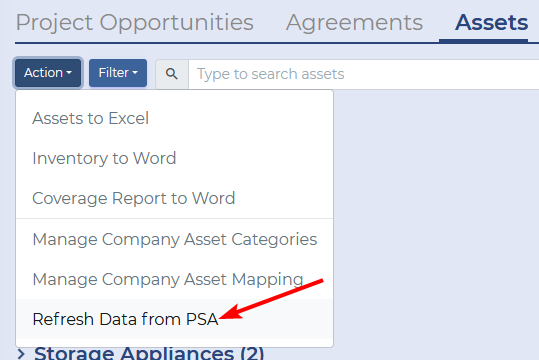
All Companies
To sync every company: if you modify the PSA integration Settings in "PSA Integration / Company Mapping" or "PSA Integration / Asset Mapping", a complete resync will be triggered.
Please note that depending on the number of companies and assets, that sync will take some time.
Sync the Company List
To refresh the list of Companies imported from the PSA, go the "PSA Integration / Company Mapping" page and re-save the Type / Status selection. This will force a complete sync of all the Companies.
What if I already have Purchase Date and Warranty Expiration Dates in my PSA?
If you already have dates for Purchase Date and Warranty Expiration Date in your PSA data, they will take precedence over any date queried from a Manufacturer's Warranty API. This is indicated by the color of the "sync badge", for example:
If you are writing back Purchase Date and/or Warranty Expiration Dates to your PSA, only assets with a blank date or with the same date originally are written back, others are not.
PSA / API Date Tolerance
Sometimes, the dates already in your PSA are a bit different than the dates returned by the manufacturer's API. This may be because of timezone conversions or the fact that hours portion of the date may have been dropped somewhere before making its way into your PSA. To avoid having minor differences showing up in Propel Your MSP, a date coming from your PSA is considered the same as a date from the manufacturer's API if they are within 36 hours of each other.
Related Articles
ConnectWise Manage Integration error "You do not have security permission to perform this action."
Are you are seeing this error about your ConnectWise Manage integration when signing in to Propel Your MSP? The reason is because in ConnectWise Manage v2020.4, a new "Table Setup" security permission, introduced in v2020.3 has started throwing the ...How to create a ConnectWise Manage API Member Key?
Connect your ConnectWise Manage Instance to Propel Your MSP To connect your ConnectWise Manage instance to Propel Your MSP, you will need the following information: Your instance's domain name (typically connect.yourcompany.com) The Company ID ...PSA Opportunity Sync Back to Propel
Project Opportunities created in Propel can be pushed to the PSA. Once pushed, the following fields become read-only in Propel and are refreshed (during the daily sync) from the PSA: Material Cost Labor Cost Expected Start Date* Customer Response** ...FAQ - Warranty Lookup
Manufacturer vs Serial Number To know which manufacturer's API to query, Propel Your MSP relies on the following information: Asset's Manufacturer Asset's Serial Number Asset's Model Number Asset's Tag Number In cases where the Manufacturer is blank, ...ConnectWise Manage: Error when pushing a Project Opportunity to a PSA Sales Opportunity
When pushing a Project Opportunity to a ConnectWise Manage Sales Opportunity, you may run into a situation where the following, non-descriptive error, is returned by ConnectWise Manage. The Sales Opportunity would still be created, but not its ...